
  Home Home
  News News
  Products Products
  Updates Updates
  Support Support
   EmailDLL EmailDLL
    Manual Manual
    FAQ FAQ
     General General
     Install Install
     Integrate Integrate
     Class Use Class Use
     DLL Use DLL Use
     Messages Messages
     Debug Debug
    Debug Debug
   DocBox DocBox
  Contacts Contacts
  Company Company
  Site Map Site Map
|
EmailDLL Installation FAQs

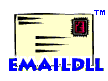 This page has answers to FAQs regarding installation
of the EmailDLL. The other categories are:
General Information,
Integration with your application,
Email Class,
Direct DLL Access,
Creating and Sending Messages,
and
Troubleshooting.
This page has answers to FAQs regarding installation
of the EmailDLL. The other categories are:
General Information,
Integration with your application,
Email Class,
Direct DLL Access,
Creating and Sending Messages,
and
Troubleshooting.


|
How do I install EmailDLL?
|

|
Follow these easy steps:
-
Obtain the distribution file
by accepting the terms of the
license agreement.
Then download the file emdll100.exe to a temporary directory.
-
Scan the file for viruses, if you have a virus scaning program.
It's a very remote possibility that this distribution has been
infected. The site where the files are placed does not
allow uploading by unauthorized users. Our systems are regularly
scanned, and we have not been infected. But, it's always a good
idea to scan anything you download from the Internet. If you do
find the archive has been infected, please
report
the problem.
-
Open a DOS command window,
and "CD" to the directory into which
you downloaded the file.
-
Execute the file,
and click "UnZip". This will uncompress and extract the
setup files. When it has completed, click on "OK", and
then "Close".
-
From the DOS window, execute the setup.exe program.
Then follow the instructions given in the setup program.
|


|
Where should I install EmailDLL?
|

|
This depends on how you plan on using the EmailDLL. Choose the
style that best fits your needs:
-
Preferred Location
We advise that you install the EmailDLL into it's own
directory, and then copy the necessary files into the
application storage areas. This allows you to update the
EmailDLL software without disrupting applications that are
currently running. Also, we also recommend you install
updates and upgrades of EmailDLL into their own directories.
The file names contain the EmailDLL version number so that you
can update the EmailDLL without having to change the older
applications.
-
Only one application on the server?
If you only expect a single application to use the server,
then it will probably be okay to install the EmailDLL
directly into the applications directory. Doing this is better
because it reduces the number of directories you have to
deal with. But, upgrading your EmailDLL will require that
you stop the IntraBuilder server before the upgrade.
-
Multiple applications on the server?
If your applications are being deployed together, and you're
not going to be adding many applications to the server,
then it's probably better to place the EmailDLL into the
IntraBuilder server directory. This allows your different
applications to access the same copy of the EmailDLL, slightly
reducing disk space requirements. But, you have to shut down the
IntraBuilder server to update the EmailDLL.
-
Multiple applications, with changes planned?
If you've got existing applications that use EmailDLL, and
you plan to add others onto the same server, then you
definitely should place the EmailDLL into it's own directory.
Then, for each application you should copy the necessary
files into the storage location for individual applications.
This also allows much easier upgrade for the EmailDLL.
-
The Help Files
When IntraBuilder loads a DLL file, regardless of the form
or location of the DLL, the "current" directory is assumed
to be the IntraBuilder installation area. If you plan to
open the EmailDLL online help files from the debugging log
window, the help files must be copied into the IntraBuilder
install directory. The files you should copy are EmailDLL100.hlp
and EmailDLL100.cnt.
Remember, if you're using multiple computer servers, you may need
to install EmailDLL onto each server.
|


|
The archive reports it is corrupt. What should I do?
|

|
This error usually means that your file download didn't finish.
Return to the
license
page and download the file again. If you still have problems,
please
report
your difficulty; there may be a problem with the archive.
|

|






















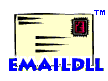 This page has answers to FAQs regarding installation
of the EmailDLL. The other categories are:
General Information,
Integration with your application,
Email Class,
Direct DLL Access,
Creating and Sending Messages,
and
Troubleshooting.
This page has answers to FAQs regarding installation
of the EmailDLL. The other categories are:
General Information,
Integration with your application,
Email Class,
Direct DLL Access,
Creating and Sending Messages,
and
Troubleshooting.