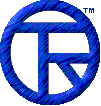














EmailDLL Online Manual


Where to put the files:
Email class DLL access
This section describes where to place the files for easier use with IntraBuilder, and what information you'll need to use the DLL. For an application, this would not normally be an issue. But, since the Email DLL is an add-on to applications you develop with IntraBuilder, you have several choices for how to deploy this DLL.
For information on using the Email class , or to call the DLL directly, click those links. For information on IntraBuilder compatibility , or the requirements for the SMTP mail server , click those links.
Where the files are installed
During installation, the DLL and associated files were placed in the location you specified. The default location, C:\EmailDLL, will be assumed here. Replace this path with the one you specified if you installed the program elsewhere.
What files are accessed during use
The files listed below are used during the normal operation of the software, and should be kept together:
Email100.dll
ShrLk20.dll
Email100.js
If you want to have references to the error codes and text translations, keep this file:
email_defines100.dll
If you plan to access the online help from the debugging log window's Help menu, copy these files to your IntraBuilder installation directory (for example, C:\Borland\IntraBuilder).
emaildll100.hlp
emaildll100.cnt
If you're going to access the DLL directly, you'll need to copy the file below so it can included in your scripts.
DLLDefines100.js
Don't move the help files out of the installation area, since the shortcuts to the help files placed in the Start menu reference the original installation area.
The remaining files in the installation area are not necessary to the functioning of the DLL during run-time, and so need not be moved or copied.
Where to copy the files for use with your application
You have several choices, the more obvious ones are listed below.
1) Move all the files into the directory of your IntraBuilder application (recommended)
This allows you to avoid modifying any of the email class files, and you need only include the class file using:
#INCLUDE email100.js
An issue to consider concerns how update the Email DLLs. Since you must locate and update each application individually, this method might seem more unwieldy to implement. On the other hand, the old maxim "if it ain't broke, don't fix it" can reasonably be applied in this case. If your existing applications are working capably and reliably, you might consider leaving them under the older software. If you later encounter problems, you could update to the later version then. Your license agreement does not prevent you from running older versions of the software, but you don't gain the right to use additional servers.
2) Leave all the files in their installation location
This allows you to easily maintain the DLL. When you get an update or upgrade, you won't have to worry about copies of the DLL in other places. If you create IntraBuilder applications and place their javascript source code outside the Email DLL installation directory, you will have to reference the email javascript class explicitly:
#INCLUDE C:\EmailDLL\Email100.js
Another disadvantage of this method arises once you have designed an application using the Email DLL and put it into production use. If you receive an updated version of the Email DLL, you could disrupt the service of your existing applications if a problem occurs during installation. Indeed, if the DLL is loaded into memory on the server when you attempt to install the updated version, the operating system will likely refuse to overwrite the DLL file.
3) Copy all the files to a central location
This allows you to keep a copy of the DLL apart from the installation area, without having to worry about corrupting the DLL in the unlikely event the installation fails. Like solution one, you must specifically reference the email class file location if it is different than that of your IntraBuilder applications. That is, an include statement like this would be necessary:
#INCLUDE C:\EmailDLL\Email100.js
An additional advantage to this method is that when you are updating your installation, you can test the new version without adversely affecting your existing applications. Once the updated DLL has been tested to your satisfaction, you can move the new DLL into place the next time the server is shut down.
4) Copy the email100.js script to the applications but leave the DLL files in their installation locations.
This method, while technically feasible, is not recommended. To accomplish this, you must edit the email100.js file, modifying the extern references to the EmailDLL. You would need only mention the Email DLL to include it:
#INCLUDE email100.js


